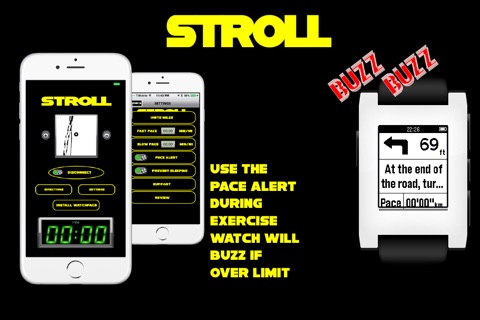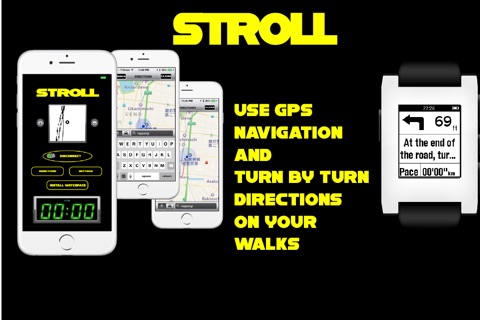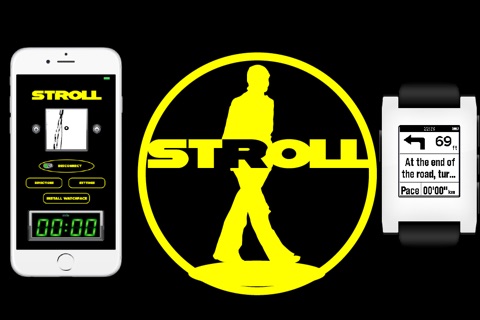
STROLL-Walking GPS Navigation and Pace Alert for Pebble Smartwatch app for iPhone and iPad
Developer: Zeitaku Apps Ltd.
First release : 15 Jan 2015
App size: 15.43 Mb
The one the only STROLL! Three features in one!: GPS, Pace Alert, Pebble integration!
JUST FOR ONE DAY! 50% OFF! INSANE INSANE INSANE DEAL!!!
Use the pace alert, see a mini map and get turn-by-turn directions on your Pebble!
We took a no nonsense approach in developing this app for you to use on your Pebble. It’s a slick set up and easy to use.
Here is how you can start using STROLL:
START BY INSTALLING WATCHFACE
Start using the app by opening the app on your phone.
Press “INSTALL WATCHFACE” on the MAIN SCREEN.
(If you already installed the Pebble app from the Pebble App Store this step is unnecessary)
Then press, “Connect to Pebble” on the MAIN SCREEN.
Once you see the green light you are ready to go!
PACE ALERT
Note: Before using the app make sure your device is connected to Pebble via Bluetooth before inputting directions.
To start using the speed limit alert you have to do the following:
1) The app is set to use miles by default. If you want to change to kilometers go to the “UNITS” button in “SETTINGS.”
2) Next, set your desired pace limit setting by inputting the FAST PACE and SLOW PACE. Press “SETTINGS” on the MAIN SCREEN. You must set your FAST PACE and SLOW PACE in settings. For example, if you set your fast pace at 7min 00 seconds per mile and your slow pace at 9min 00 seconds per mile, your watch and phone will buzz if you go below or over those limits. This way, you can be sure that your pace is correct during your runs.
DIRECTIONS
Press “DIRECTIONS” on the MAIN SCREEN
After pressing “DIRECTIONS” on the MAIN SCREEN you will be taken to the DIRECTIONS screen. Input your directions.
After inputting DIRECTIONS return to the MAIN SCREEN.
You’re ready to go!
ZOOM FUNCTION
While app is operating you can use the ZOOM function on the Pebble app.
Press the middle button on the right to display the zoom function on Pebble.
Press the top right button to ZOOM + and the bottom right button to ZOOM -
To return to the map screen press the middle button again.
Press the top right or bottom right buttons on Pebble to see directions.
Press the same buttons, top right and bottom buttons, to return to the map screen on Pebble.
Note: Continued use of GPS running in the background can dramatically decrease battery life.
Built-in battery saving techniques:
- The phone GPS will not shut off unless you press “Disconnect from Pebble”
- Another way to save on the battery is to not press “PREVENT SLEEPING."
If the light is red on this button then the “PREVENT SLEEPING” function is not turned on.
If this function is turned on it will drain more battery power.